Actions
Align tilt series¶
Currently, there are three working methods for automated or semi-automated alignment:
- using the correlation-based image alignment from Imod packages as implemented in eTomo "Rough Alignment".
- using iterative geometry-refinement/reconstruction method from proTomo.
- using the phase-correlated image alignment determined during Leginon data collection (Available as the initial alignment when using proTomo method.

General Workflow:¶
- Select the tiltseries to align.
- Check the runname and enter a description.
- Use the radio button to select Protomo Refinement or IMOD shift-only alignment.
- To submit the job to the cluster click the "Align Tilt Series" button. Alternatively, click on "Just Show Command" to obtain a command that can be pasted into a UNIX shell.
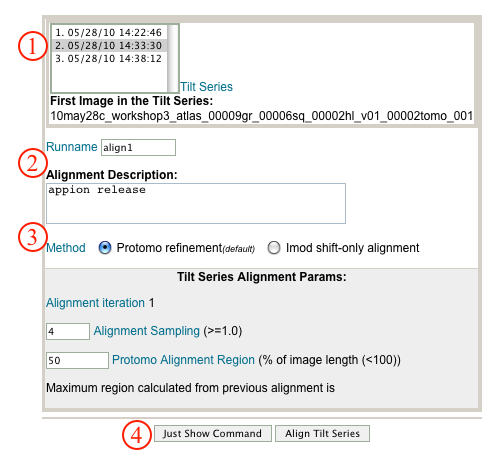
- If your job has been submitted to the cluster, a page will appear with a link "Check status of job", which allows tracking of the job via its log-file. This link is also accessible from the "1 running" option under the "Aliogn tilt series" submenu in the appion sidebar.
- Now click on the "1 Complete" link under the "Align tilt series" submenu. This opens a summary of all tilt series alignment runs that have been completed for this dataset.
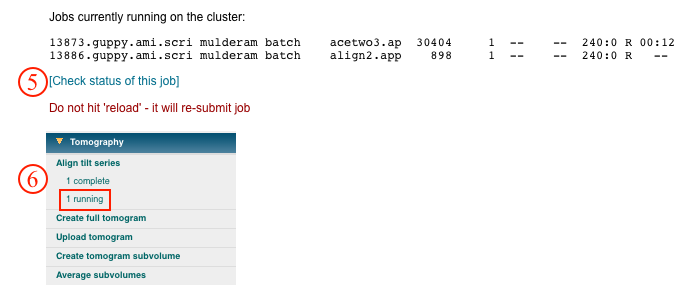
- Clicking on the "alignrun id" opens a summary page for the alignment cycles that were run.
- Clicking on the "refine cycle" number opens a report page for that cycle including input parameters and directory paths. Clicking on "Alignment Movie" opens a new web-browser with a movie of the aligned tilt series.
- The same alignment cycle can be repeated by clicking "Repeat Last Aligner Iteration" or another initiated by clicking "Setup Next Aligner Iteration" (See Step 11 below).
- In order to calculate a tomogram from the aligned tiltseries, click on the "Create full tomogram" link in the Tomography menu on the Appion Sidebar.
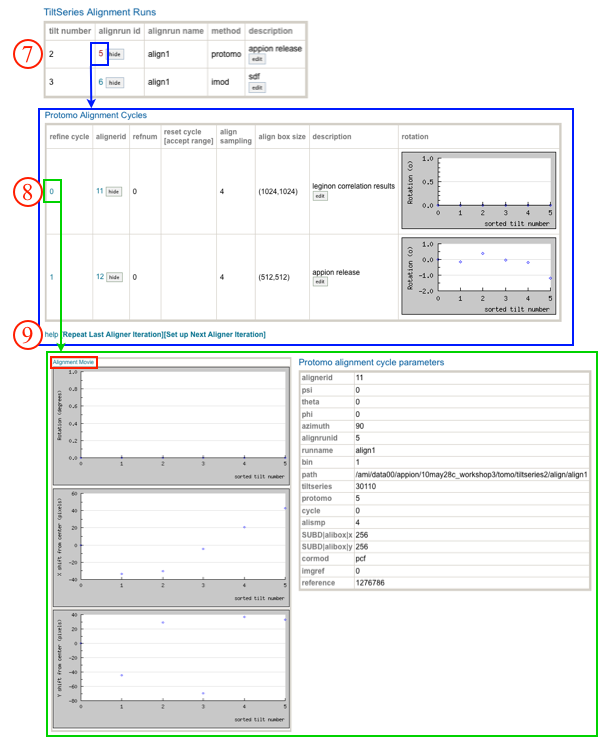
- If you selected "Repeat Last Aligner Iteration or "Setup Next Aligner Iteration" in step 9: Enter the tilt image that protomo should use as a starting point for refinement during this next round; default is to use zero degree image. Note that once you've entered this image number, the corresponding image is surrounded by a blue circle in the tilt-series graph. If the previous refinement run was good for only a subset of the tiltseries, then under the "Reset alignment outside the range.." caption, enter a range for the sub-set of images for which the refinement was good. A box will appear in the graph above, showing the subset of images for which the previous alignment parameters will be kept; the remaining images will retain their alignment parameters for the run before last. Note that a dropdown menu is available in case the alignment parameters to apply are from a run other than the previous. Default is to include all images and to use the last iteration.
- Enter a description of this run. For example "repetition of alignrun id 5".
- Click "Align Tilt Series" to submit to the cluster. Alternatively, click "Just Show Command," to copy and paste the command into a unix shell.
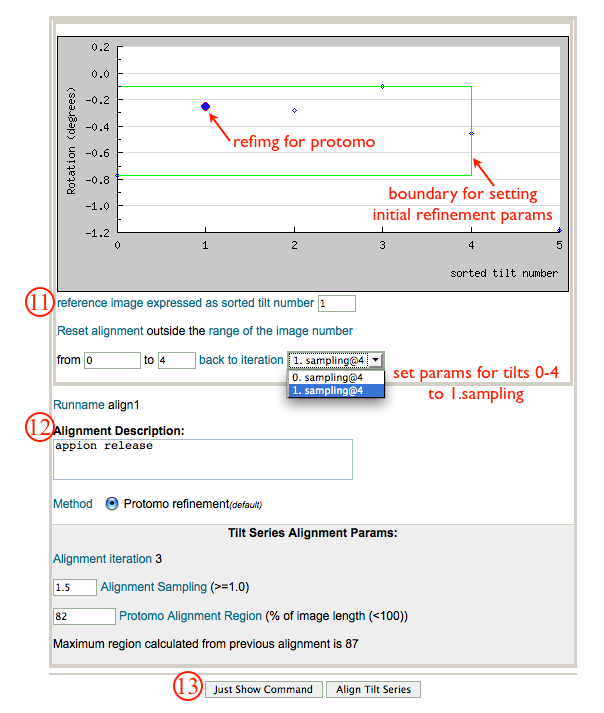
- If your job has been submitted to the cluster, a page will appear with a link "Check status of job", which allows tracking of the job via its log-file. This link is also accessible from the "1 running" option under the "Aliogn tilt series" submenu in the appion sidebar.
- Now click on the "1 Complete" link under the "Align tilt series" submenu. This opens a summary of all tilt series alignment runs that have been completed for this dataset, including the latest refinement runs. Either proceed with more refinement as outlined in steps 9-14, or continue to calculate a tomogram from the aligned tiltseries.
Notes, Comments, and Suggestions:¶
For developers:
appiondata tables involved in this process
< Tomography | Create Full Tomogram >
Updated by Sargis Dallakyan over 4 years ago · 29 revisions