Install phpMyAdmin¶
You are not required to install phpMyAdmin for Appion or Leginon, however, it is a useful tool for interfacing with the mysql databases.
Install supporting packages¶
| Name: | Download site: | yum package name | SuSE rpm name |
|---|---|---|---|
| PHP | http://php.net/downloads.php | php | |
| php-mysql | php-mysql |
Install phpMyAdmin¶
If you have not already installed phpMyAdmin, do so. The yum installation is:
sudo yum -y install phpMyAdmin
Configure phpMyAdmin¶
Edit the phpMyAdmin config file /etc/phpMyAdmin/config.inc.php and change the following lines:
sudo nano /etc/phpMyAdmin/config.inc.php
$cfg['Servers'][$i]['AllowRoot'] = FALSE; $cfg['Servers'][$i]['host'] = 'mysqlserver.INSTITUTE.EDU';
Edit the phpMyAdmin apache config file /etc/httpd/conf.d/phpMyAdmin.conf and change the following lines:
sudo nano /etc/httpd/conf.d/phpMyAdmin.conf
<Directory /usr/share/phpMyAdmin/> order deny,allow deny from all allow from 127.0.0.1 allow from YOUR_IP_ADDRESS </Directory>
Note: If you want to access phpMyAdmin from another computer, you can also add it to this config file with an allow from tag
Restart Web Server¶
Next restart the web server to take on the new setting
sudo /sbin/service httpd restart
Test the configuration¶
To test the phpMyAdmin configuration, point your browser to http://YOUR_IP_ADDRESS/phpMyAdmin or http://localhost/phpMyAdmin and login with the usr_object user.
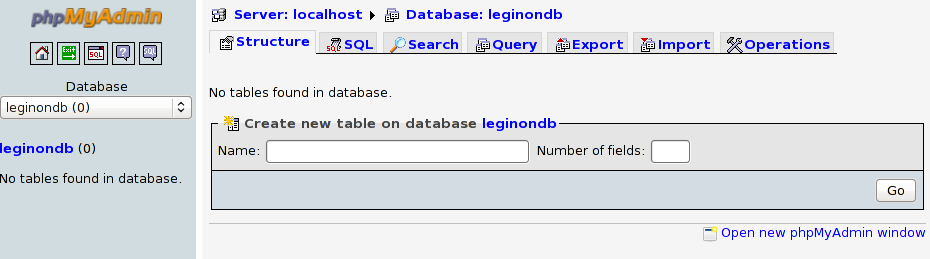
A common problem is that the firewall may be blocking access to the web server and mysql server. On CentOS/Fedora you can configure this with the system config:
system-config-securitylevel
Firewall configuration is specific to different Unix distributions, so consult a guide on how to do this on non-RedHat machines.
Updated by Sargis Dallakyan over 4 years ago · 2 revisions