Examples of working port-forwarding configuration¶
Recent configuration using linux workstation to do the forwarding.¶
See Feature Issue #7491 for documentation and scripts provided by Bill Rice.
(Paraphrased from description by Brian J. Gibbens) and tested at NRAMM¶
Local network (192.168.xxx.xxx in this example) can not be accessed directly through
institute network that has internet access before port forwarding.
The computer hosts involved in this port-forwarding configuration listed by hostname and operation system in ( ):¶
- ScopePC (Windows) - The computer controlling the microscope
- connected only to local network
- Static local IP addresses (192.168.200.99 in this example) is set to this host.
- SupportPC (Windows) - The computer provided by FEI to protect ScopePC while allow RAPID system support from them through internet.
- Two network cards are on this computer.
- Local network Static IP address (192.168.200.100 in this example)
- Outbound institute network Static IP address (137.131.204.250 in this example)
- ProcessingLinux (Linux) - The computer that runs Leginon processing.
- Institute network Static IP address (137.131.204.500 in this example)
- DatabaseLInux (Linux) - The computer that runs Leginon database server. In a simpler setup this might be the same computer as the ProcessingLinux as illustrated in the figure below.
- Institute network Static IP address (137.131.204.700 in this example)
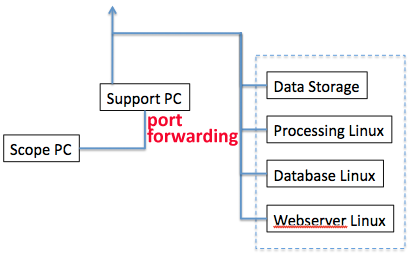
Ethernet cables should be connected like in the figure above.
TCP/IP Gateway Settings on ScopePC
This should be set to the local IP address of the SupportPC like this:
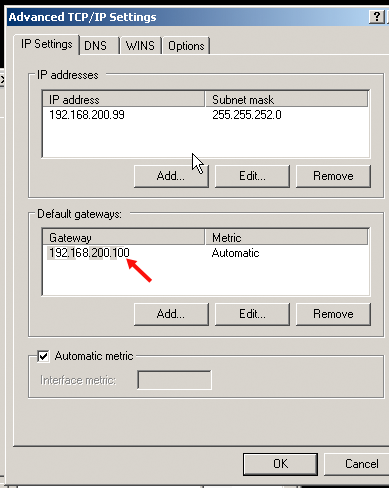 ¶
¶
Firewall settings on SupportPC
- allow communication to ScopePC and ProcessLinux and DatabaseLinux.
Hosts file addition if needed¶
--Appropriate IP addresses and hostnames added to the hosts files
(C:/WINDOWS/System32/drivers/etc/hosts.txt on Windows PC's and
/etc/hosts on Linux).
- On ScopePC - list hostnames of SupportPC, DatabaseLinux and ProcessingLinux
- On SupportPC - list both hostnames of ScopePC and DatabaseLinux and ProcessingLinux
- On ProcessingLinux and DatabaseLinux - list hostname of SupportPC in additional to other linux hosts but not ScopePC since all communication from ScopePC to these through SupportPC will appear to come from SupportPC
Install port forwarding program AUTAPF which allows needed host/port specification on SupportPC¶
The screen shot below shows that case where:- Port 55555 is opened by legion/laumcher.py (often called Leginon Client") on ScopePC, intended to serve data to ProcessingLinux. (Fixed port)
- Ports 49152 and 49153 are opened by two processes to send/receive data to *ScopePC". (You may need to add more ports in case of blockage. See Ports used by Leginon)
- Port 3306 is dedicated for database connection. (Fixed port)
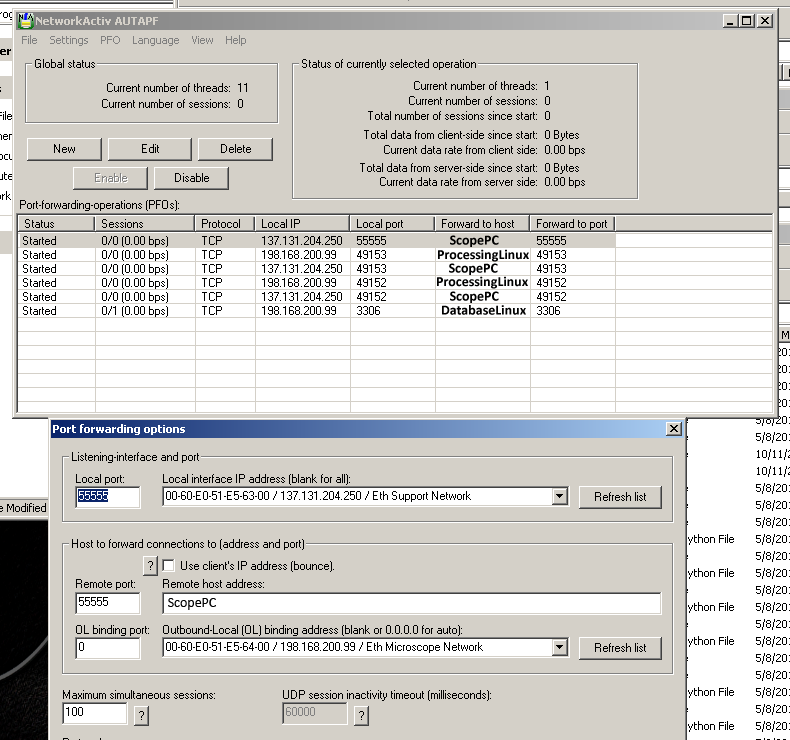
Another account of setting up port forwarding¶
Based on the experiences of Morgan Beeby at Imperial College London, late 2014 / early 2015.
In my experience, setting up Leginon on a microscope hidden behind a support PC is relatively straightforwards as long as you are fairly painstaking at each step. Here is my experience distilled from a couple of installations.
Essentially the support PC is bridging between two networks, both of which it is connected to: the Microscope subnetwork and the wider LAN.
- Install Leginon server on the CentOS 6.5 server PC
- Install Leginon on the microscope PC using a memory stick to transfer files
- Work out the following information, and write it down precisely:
- Microscope PC parameters:
- Hostname: run python, and type:
- import socket
- socket.gethostname()
- IP address on the Microscope subnetwork: at C: prompt, type:
- ipconfig/all
- Hostname: run python, and type:
- Support PC parameters:
- IP address for the support PC on both the Microscope subnetwork, and wider LAN: at C: prompt, type:
- ipconfig/all
- IP address for the support PC on both the Microscope subnetwork, and wider LAN: at C: prompt, type:
- Leginon server machine parameters:
- Hostname:
- import socket
- socket.gethostname()
- IP address on the wider LAN:
- Type ifconfig in terminal
- Hostname:
- Microscope PC parameters:
- Install the commercial version of AUTAPF on the support PC
- Configure the Microscope PC
- c:/WINDOWS/system32/drivers/etc/hosts
- Add a line with the Support PC's IP address and the Leginon server's hostname, separated by spaces. For example:
- 192.168.1.1 leginon
- Edit c:\Program Files\myami\sinedon.cfg so that 'host' reflects the Leginon server hostname
- Add a line with the Support PC's IP address and the Leginon server's hostname, separated by spaces. For example:
- c:/WINDOWS/system32/drivers/etc/hosts
- Configure support PC
- Edit c:/WINDOWS/system32/drivers/etc/hosts and add lines listing:
- The leginon server IP address on the wider LAN against its hostname,
- The microscope PC's IP address on the microscope subnetwork against its hostname
- Configure AUTAPF on the Support PC
- Edit c:/WINDOWS/system32/drivers/etc/hosts and add lines listing:
| Local IP | Local port | Forward to host | Forward to port |
|---|---|---|---|
| Support PC IP (wider network) | 55555 | Microscope hostname | 55555 |
| Support PC IP (microscope network) | 49153 | Leginon hostname | 49153 |
| Support PC IP (microscope network) | 49154 | Leginon hostname | 49154 |
| Support PC IP (microscope network) | 49155 | Leginon hostname | 49155 |
| Support PC IP (microscope network) | 49156 | Leginon hostname | 49156 |
| Support PC IP (microscope network) | 49157 | Leginon hostname | 49157 |
| Support PC IP (microscope network) | 49158 | Leginon hostname | 49158 |
| Support PC IP (microscope network) | 49159 | Leginon hostname | 49159 |
| Support PC IP (microscope network) | 49160 | Leginon hostname | 49160 |
| Support PC IP (microscope network) | 49161 | Leginon hostname | 49161 |
| Support PC IP (microscope network) | 49162 | Leginon hostname | 49162 |
| Support PC IP (wider network) | 49153 | Microscope hostname | 49153 |
| Support PC IP (wider network) | 49154 | Microscope hostname | 49154 |
| Support PC IP (wider network) | 49155 | Microscope hostname | 49155 |
| Support PC IP (wider network) | 49156 | Microscope hostname | 49156 |
| Support PC IP (wider network) | 49157 | Microscope hostname | 49157 |
| Support PC IP (wider network) | 49158 | Microscope hostname | 49158 |
| Support PC IP (wider network) | 49159 | Microscope hostname | 49159 |
| Support PC IP (wider network) | 49160 | Microscope hostname | 49160 |
| Support PC IP (wider network) | 49161 | Microscope hostname | 49161 |
| Support PC IP (wider network) | 49162 | Microscope hostname | 49162 |
| Support PC IP (microscope network) | 3306 | Leginon hostname | 3306 |
- In AUTAPF, click PFO > Enable All.
- Configure the Leginon server PC
- Edit /etc/hosts files: Add Support PC IP address on the wider LAN and the microscope PC's hostname, e.g.:
- 12.69.34.123 Tecnai-12345678
- Edit /etc/hosts files: Add Support PC IP address on the wider LAN and the microscope PC's hostname, e.g.:
Updated by Anchi Cheng almost 5 years ago · 15 revisions