Windows Myami Configuration¶
Locate global configuration directory following standard on Windows¶
Saving cfg files in a global location reduces future need for copying old configuration to updated installation. The location is different for different versions of Windows. To locate the one for your Windows version:
- go to C:\\python27\Lib\site-packages\leginon
- run configcheck.py
The script gives the three search directories of the cfg files and the loaded file if present. Note the first search directory that with a name most likely start with C:\\Programs and ends with \myami. This is the global configuration directory we will use.
Configure leginon.cfg:¶
Follow the instructions in Configure leginon.cfg located in the section for Linux installation but note the location of the configuration files follows. In addition, if the storage disk is mapped onto the Windows PC as drive Z, this mapping should be included in leginon.cfg. See below.
- Configurations for all users and all local copy and installation of leginon (Recommended on the microscope computer since users are not expected to start the main processing here)
<Global configuration directory>\leginon.cfg
Example:
C:\Program Files\myami\leginon.cfg
- The skeleton (default) configuration file is available at:
C:\Python27\Lib\site-packages\leginon\leginon.cfg.template
Configure sinedon.cfg:¶
Follow instruction in Configure sinedon.cfg in the section for Linux installation but note the location of the configuration files follows.
- (Recommended on microscope computer) For all users, put sinedon.cfg in the global configuration directory such as
C:\Program Files\myami\sinedon.cfg
- the skeleton sinedon configuration file is
C:\Python27\Lib\site-packages\sinedon\examples\sinedon.cfg
Configure instruments.cfg:¶
- A template for instruments.cfg is in the installed pyscope directory as "instruments.cfg.template". Copy it to
C:\Programs\myami\instruments.cfg
- Remove the Sim Tem and Sim Cam modules in the configuration.
You need to configure this according to the instrument you have on the computer.
Read below about the common information for microscope and for multiple cameras
- Add the modules for your microscope and camera.
- If your microscope uses FEI TEM Scripting Interface, youe scope module.class is fei.Tecnai
- If you have Direct Electron camera DE12, your camera module.class is de.DE12
- If you have a Gatan camera running on the microscope computer that you interface through DigitalMicrograph, your camera module.class is gatan.Gatan
- If you have a Gatan K2 Summit running on its only 64-bit computer, your camera module is dmsem and three cameras are added. See Gatan K2 Installation Notes
- If you have a Tietz camera, there are several choices for the "class" field. Run the tietztest.py script that comes in pyscope to tell you your available options.
TEM¶
cs is the coefficient of spherical aberration in meters. Find out from TEM manufacture the proper value for your tem.
For example
[tem] class: fei.Tecnai cs: 2.0e-3
Camera¶
height and width are number of pixels based on the orientation presented in Leginon image viewer- Some Tietz camera may have an odd physical dimension. Use TCL/EMMenu program to find out the good dimension used in Tietz's own software and entered in this configuration.
For example
[camera] class: gatan.Gatan zplane: 50 height: 4096 width: 4096
zplane is a number that gives the order of camera. If a camera with low zplane value is going to acquire an image, Leginon will attempt to retract all cameras at higher zplane values.
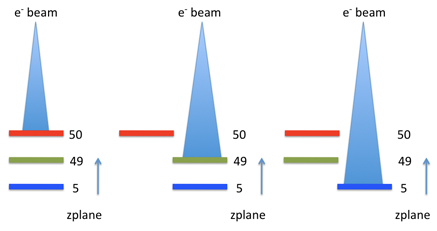
- One computer for both tem and digital camera:
[tem] class: fei.Tecnai cs: 2.0e-3 [camera] class: gatan.Gatan zplane: 50
- Separate computers for the two instruments: configure only the instrument reside on the particular computer
- On the computer that controls the tem:
[tem] class: fei.Tecnai cs: 2.0e-3
- On the computer that controls the digital camera:
[camera] class: gatan.Gatan zplane: 50
- On the computer that controls the tem:
- Two camera at the same plane:
- On the computer that controls the digital camera:
DE12 and DE Survey camera are retract/extend together, with the survey camera at off-axis. Therefore zplane should be set at the same value
For example,[camera1] class: de.DE12 zplane: 50 [camera2] class: de.DESurvey zplane: 50
- On the computer that controls the digital camera:
- Gatan Orius camera that is installed typically with Gatan K2/Falcon camera is technically on the same plane but is not capable of insertion unless K2 is retracted. On the other hand, K2 camera insertion includes a retraction of Orius at lower level of the function call in DM. Therefore, Orius is considered as a camera at lower zplane.
[camera1] class: dmsem.GatanK2Base zplane: 50 [camera2] class: dmsem.GatanOrius zplane: 49
The file contains other examples of microscope and camera drivers that we distribute from NRAMM.
< Installation | Additional installation specific to the microscope >
Updated by Anchi Cheng over 7 years ago · 10 revisions