How to transfer files?¶
Transferring files from NYSBC to your personal endpoint¶
1. Click on the Collections tab and type ‘NYSBC#SEMC’ This will act as your source endpoint, where you will be transferring files from
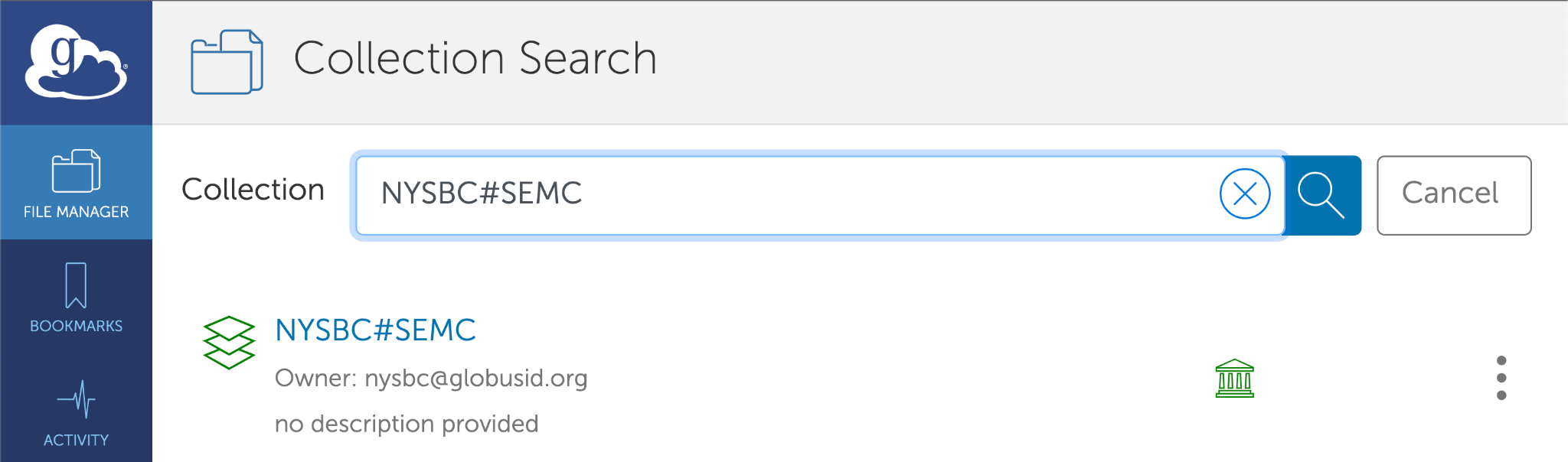
2. You will see a login widget below which will ask for your username and password to authenticate. Please take note that you need to enter the username which was provided by SEMC when you first registered for your project. Also, note that this username is all lowercase
If you are already logged into another NYSBC account. Please go to Settings> Manage Identities > NYSBC OIDC Server
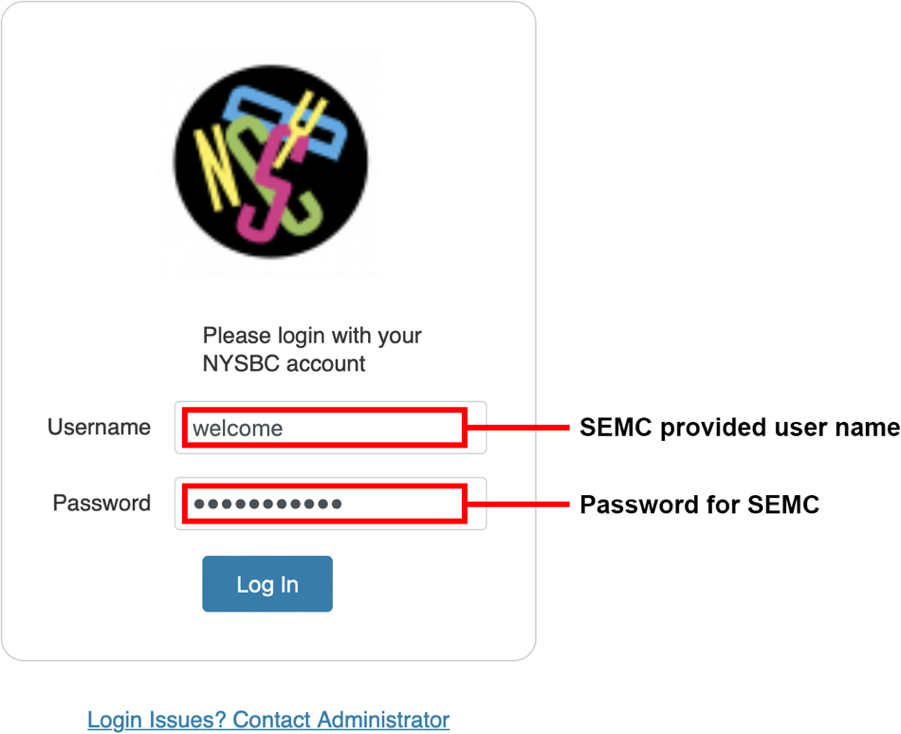
3. After you authenticate, you will see your default path which is currently set at /h1/<username>
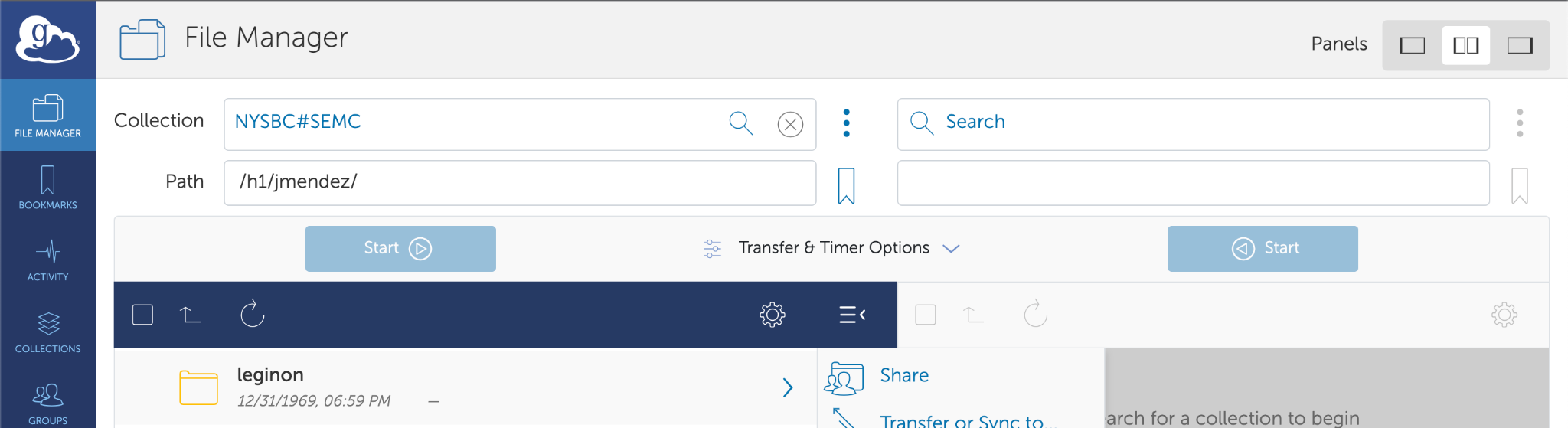
4. You can transfer raw frames and references by selecting the ‘frames’ folder
- Select your username
- Then, select the session you want to transfer frames from eg: (22mar18g)
- Under the rawdata folder, you will see all your raw frames
5. You can also transfer aligned images by selecting the ‘leginon’ folder
- Select your username
- Then select the session you want to transfer frames from eg: (22mar18g)
- Under the rawdata folder you will see all your aligned images
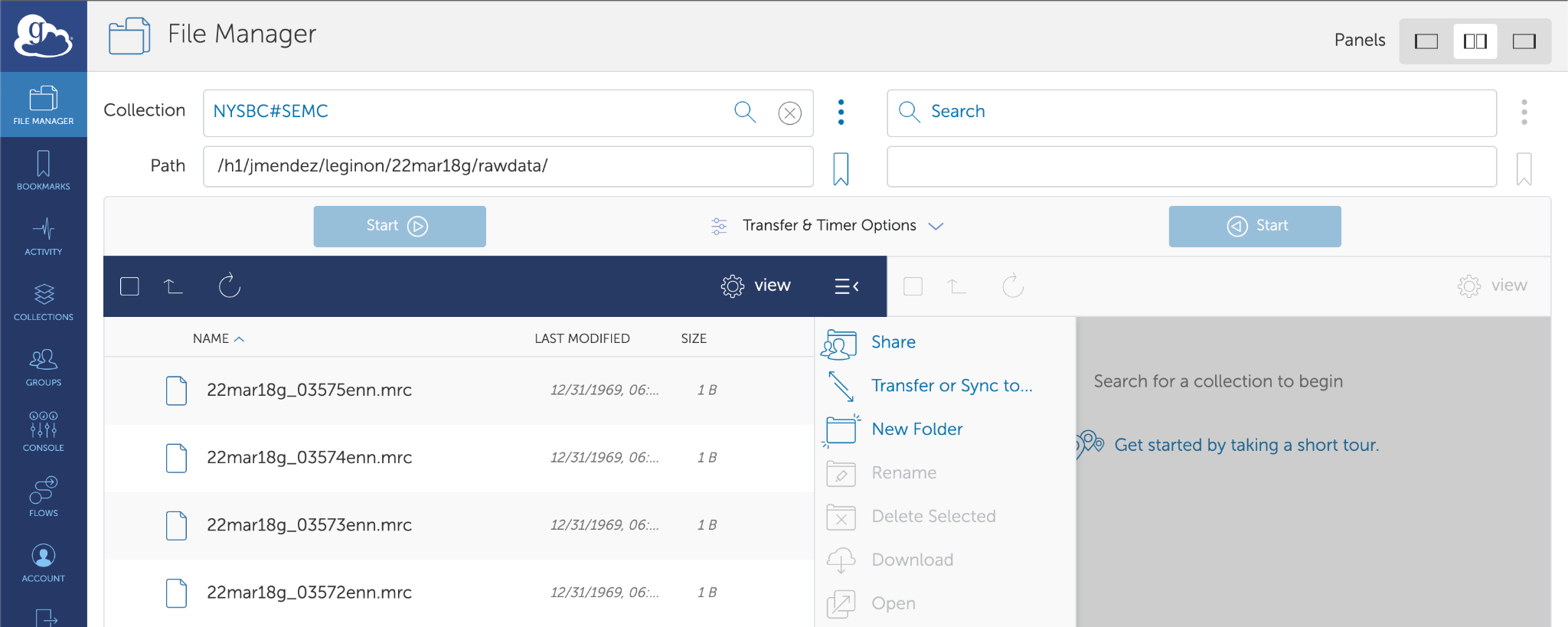
6. Now, you need to select the destination endpoint. For transferring files to your personal computer, you need to install Globus Connect Personal. Click on ‘Endpoints’ on the left navigation bar and select ‘⊕ Create a personal endpoint’ on the top right of the screen
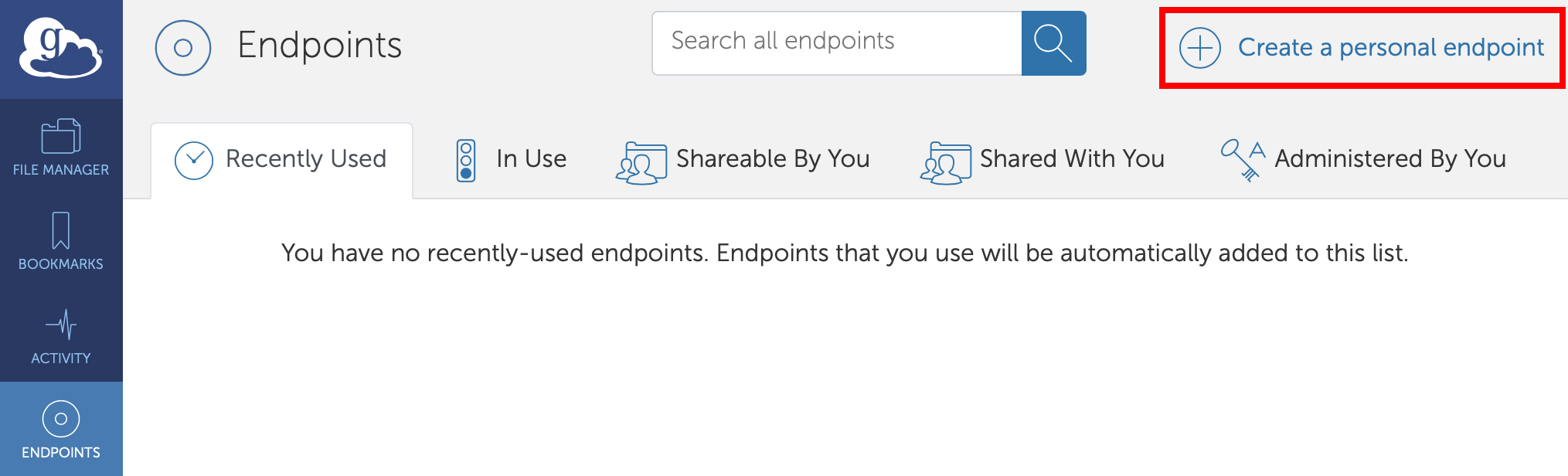
You will see the following screen
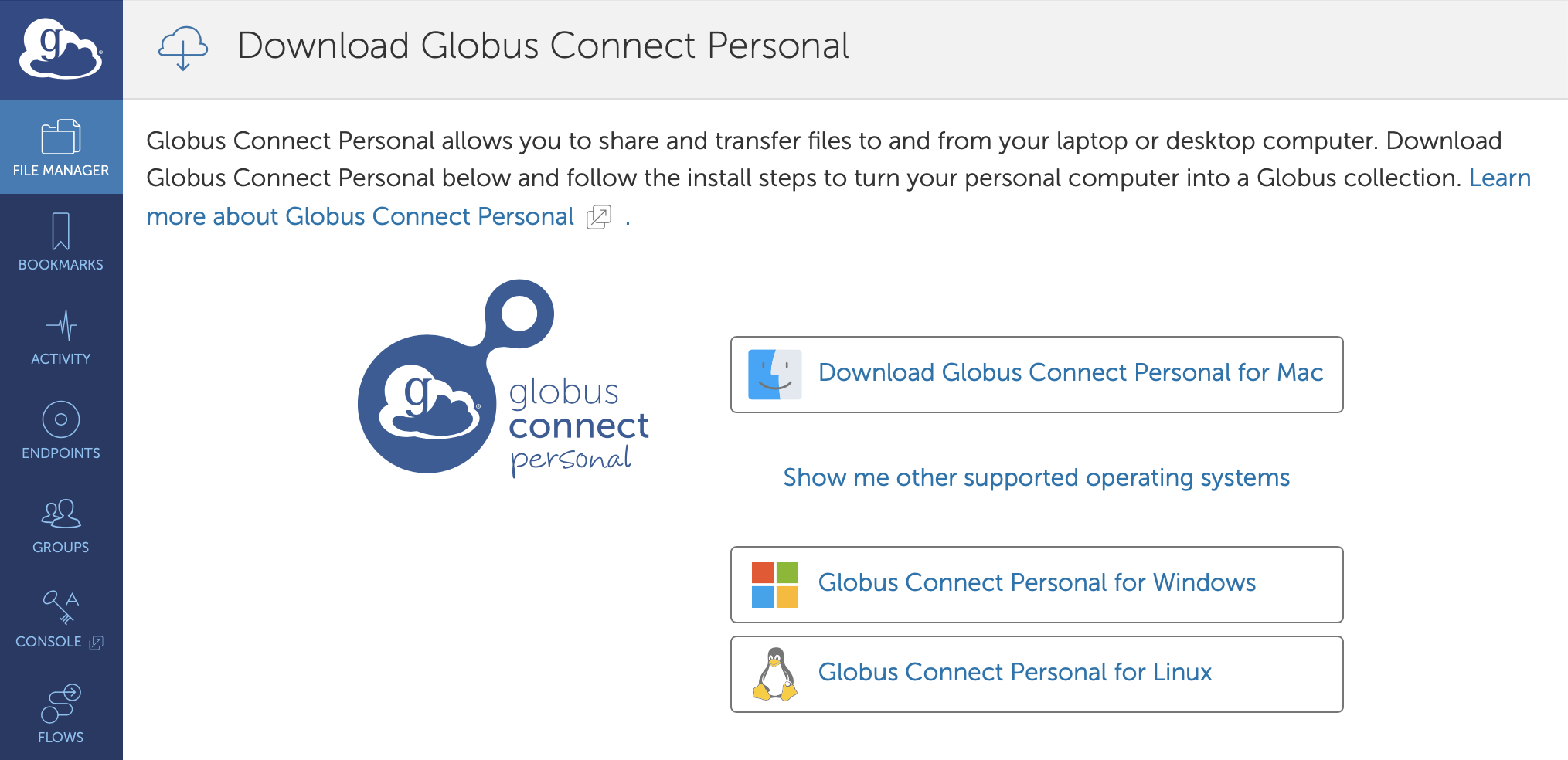
- Download and install the Globus Connect Personal as per your OS distribution
For specific installation instructions,
Mac installation: https://docs.globus.org/how-to/globus-connect-personal-mac/ Windows: https://docs.globus.org/how-to/globus-connect-personal-windows/ Linux: https://docs.globus.org/how-to/globus-connect-personal-linux/
- Log In, then press allow, this will take you to the Globus Connect Personal Setup * For Owner Identity, select your Globus ID * Enter your endpoint collection name. eg: Personal Computer * Press ‘Save’
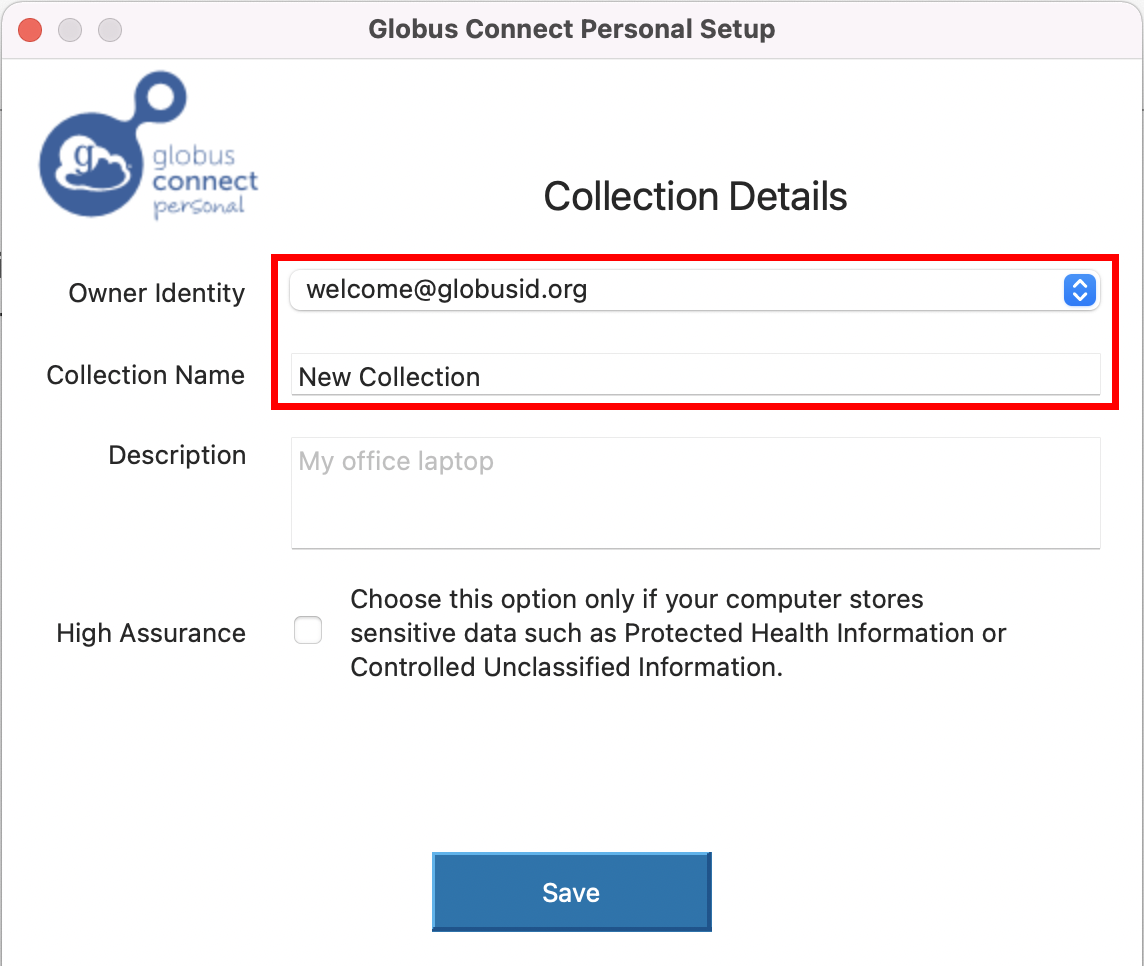
8. Next, select your personal endpoint as your destination endpoint.
- Go back to the file manager and select NYSBC#SEMC in the Collection tab
- Then select, transfer and sync to option.
- On the right side, select your personal endpoint as the destination endpoint. Please see the screenshot
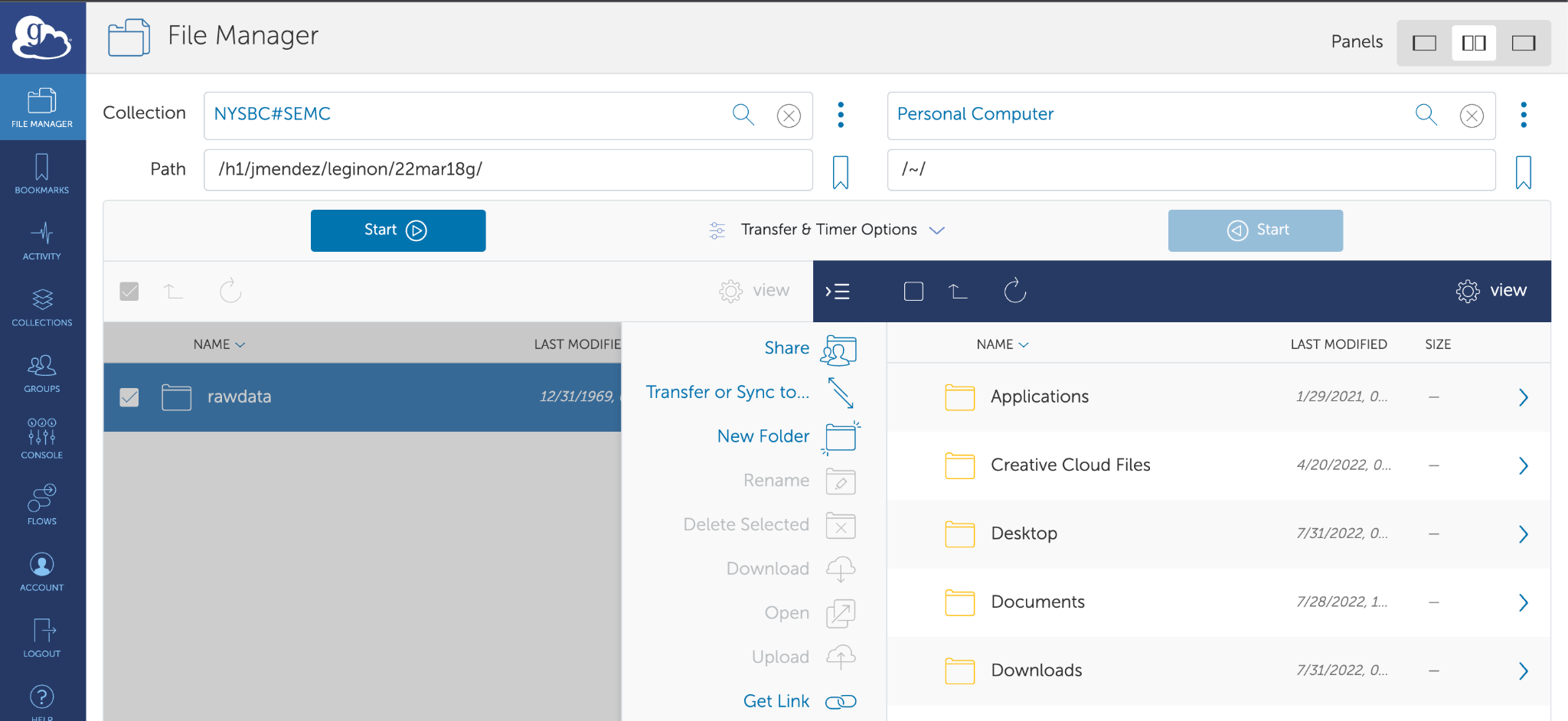
You will now see the folders on your laptop.
Once you select the appropriate source and destination folder, then click on Start to initiate the transfer process
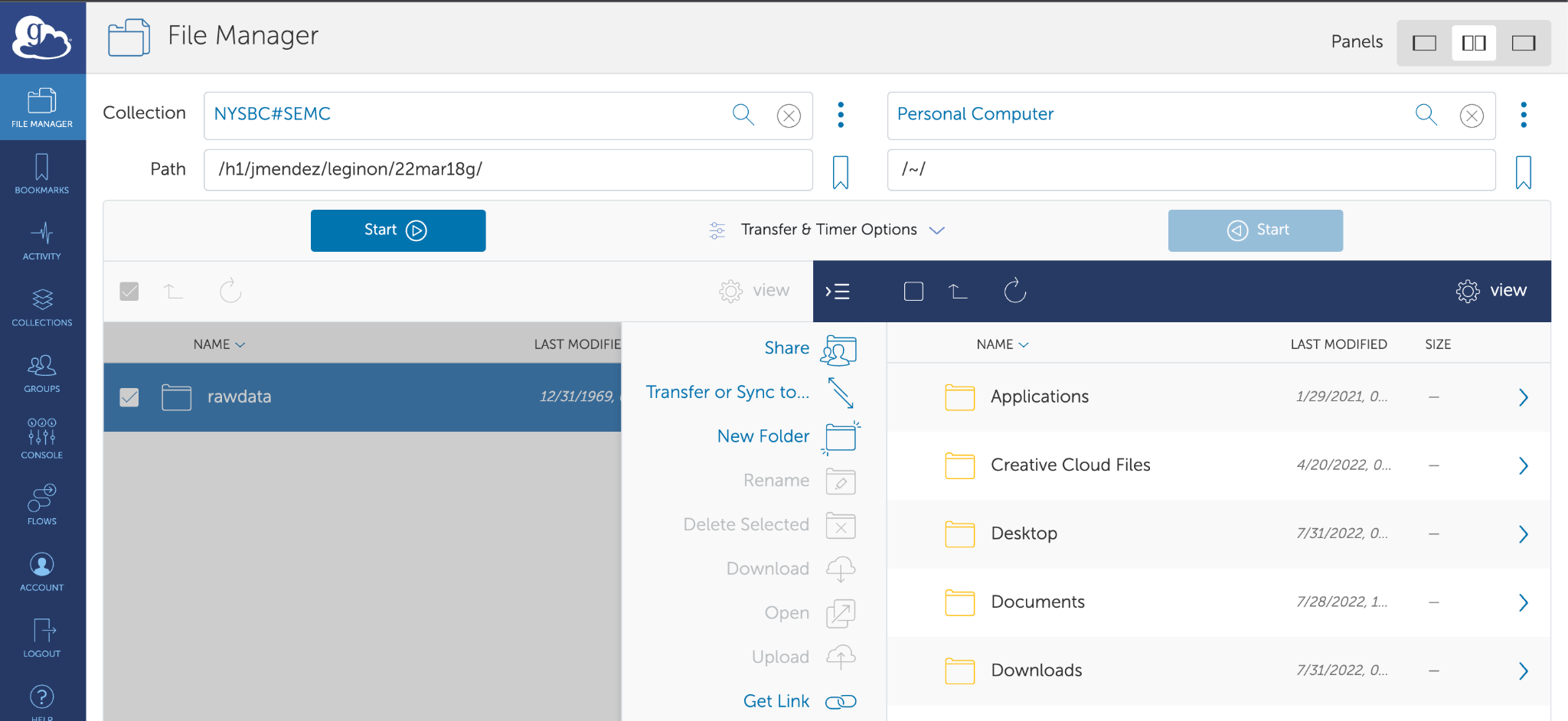
To monitor the transfer process, click on the Activity tab on the left sidebar
You will see the transfer logs and the message when the transfer is completed.
Note: Sometimes, your personal computer will be under a firewall which will not allow transferring files. To configure your firewall settings, please follow the link https://docs.globus.org/how-to/configure-firewall-gcp/
For any issues related to Globus please check the following guides:
Transferring files from NYSBC to your home institution endpoint¶
- Follow steps 1 - 5 as described above. * Then select your home institution endpoint as the destination endpoint. Please contact your organization’s IT team to acquire the name of the endpoint authorized by your institution and for the login credentials and queries related to your directory permissions. * Follow step 11 as described above. * You can keep track of data transfer status by clicking on the Activity tab. When the transfer is completed, you will see a green check mark and “Condition” will say SUCCEEDED.
Updated by John Pellman 3 days ago · 2 revisions