Autoinstaller for CentOS » History » Revision 2
« Previous |
Revision 2/4
(diff)
| Next »
Anchi Cheng, 09/10/2013 10:20 AM
Autoinstaller for CentOS¶
Automatic Installation Script:
The Automatic Installation Script installs a fully functional Legion and Appion. This script is intended to be used with a single computer running a fresh installation of the CentOS operating system.
The process does not include installation for the microscope and camera.
Read through this instruction firt If you only want Leginon. Many steps performed by autoinstaller are not relevant to you. If it bothers you very much, you should either edit the autoinstaller script or use manual installation instruction.
Quick Install of Appion and Leginon using the auto-installation tool¶
This quick installation script installs both Appion and Leginon on a single computer running the CentOS 6 or 7 Linux operating system. This is not really intended for production systems but is instead perhaps a useful way to evaluate the software prior to undertaking a more complex installation across multiple CPU's. Please note that the auto-installation is intended for use with a clean installation of CentOS 6 or 7 and might fail if you already have several other packages installed.
Follow the instructions below to install Appion and Leginon using the auto-installation script.
- Install CentOS.
Disable SELinux during the installation. You can check to see if it is enabled after the centOS installation with:/usr/sbin/selinuxenabled echo $?
If SELinux is enabled, the return value is 0. If it is disabled, the return value is 1. If you need to disable SELinux, follow the instructions for disabling SELinux found in the troubleshooting section of this document.
The Auto-Installer currently assumes that you have a fresh centOS installation and that you have not set up a mysql database.
- Login to CentOS as the root user. Note that there seems to be an issue with using su to become root user which prevents the autoinstaller from running to completion.
- Request a registration key which will be needed during installation. We ask that you register so that we can inform the owners of processing packages such as EMAN, XMIPP and SPIDER how many people are recieving their software from us. These numbers help them gain funding to maintain the software.
- Download centosAutoInstallation.py for CentOS 6 or centos7AutoInstallation.py for CentOS 7.
- Open a Terminal, go to the download directory and run:
On CentOS 6:python centosAutoInstallation.py
On CentOS 7:python centos7AutoInstallation.py
- Enter an administrator's email address, and root password when prompted.
- You may choose to install several of the third party software packages that Appion uses for image processing. If you do not allow the installer to install them at this time, you can follow the manual installation instructions found toward the end of this page. Most old packages do not install on CentOS7. This option is disabled in centos7autoinstallation.py
- Wait. Depending on how many packages are updated during yum update, installation could take anywhere between 6 minutes and 2 hours.
- When the installation completes:
- A log file will be created called installation.log. You may want to view it and look for any errors.
- The Leginon start page will be displayed. This indicates that Leginon python components are installed correctly.
- A web browser will be launched with the Appion and Leginon tools loaded. A few initialization happens in there and then the home page appears if everything works out.
- There are some additional changes that need to be made at this point.
Where did things go ?¶
- myami git clone: /tmp/myami
- myami python package installation: /usr/lib/python2.7/site-packages
- myami appion scripts: /usr/bin/appion
- myamiweb copy for web service: /var/www/html/myamiweb
- myami configurations: /etc/myami
- mysql root password is default to the host root password you gave at the beginning of the script.
- for myamiweb, administrator has a default password of the host root password you gave at the beginning of the script.
Go to Complete_Installation section to complete the rest of installation not covered by autoinstaller.¶
Troubleshooting¶
Having trouble with autoinstaller in general when CentOS is not fresh.¶
The autoinstaller assumes a fresh CentOS installation. If some of the previously installed packages had dependency that conflict with what Appion/Leginon uses, problems may occur.
In this case, we suggest run the steps individually to see if you can identify the real problem. We have a user reported that just by performing them step-by-step.
SELinux is Enabled¶
If your installation completes and you see a Welcome to Leginon window, a second Leginon window that appears blank and a web page with the Web Tools Setup wizard in a System updating state as shown below, you have installed CentOs with Security Enhanced Linux enabled. You need to disable SE Linux:
- Edit file "/etc/selinux/config"
- Change "SELINUX=enforcing" to "SELINUX=disabled"
- Save the file
- Restart your computer
Once SELinux is disabled, the configuration will complete on its own.
You may need to reconfigure the database if the Tools web page is not displayed.
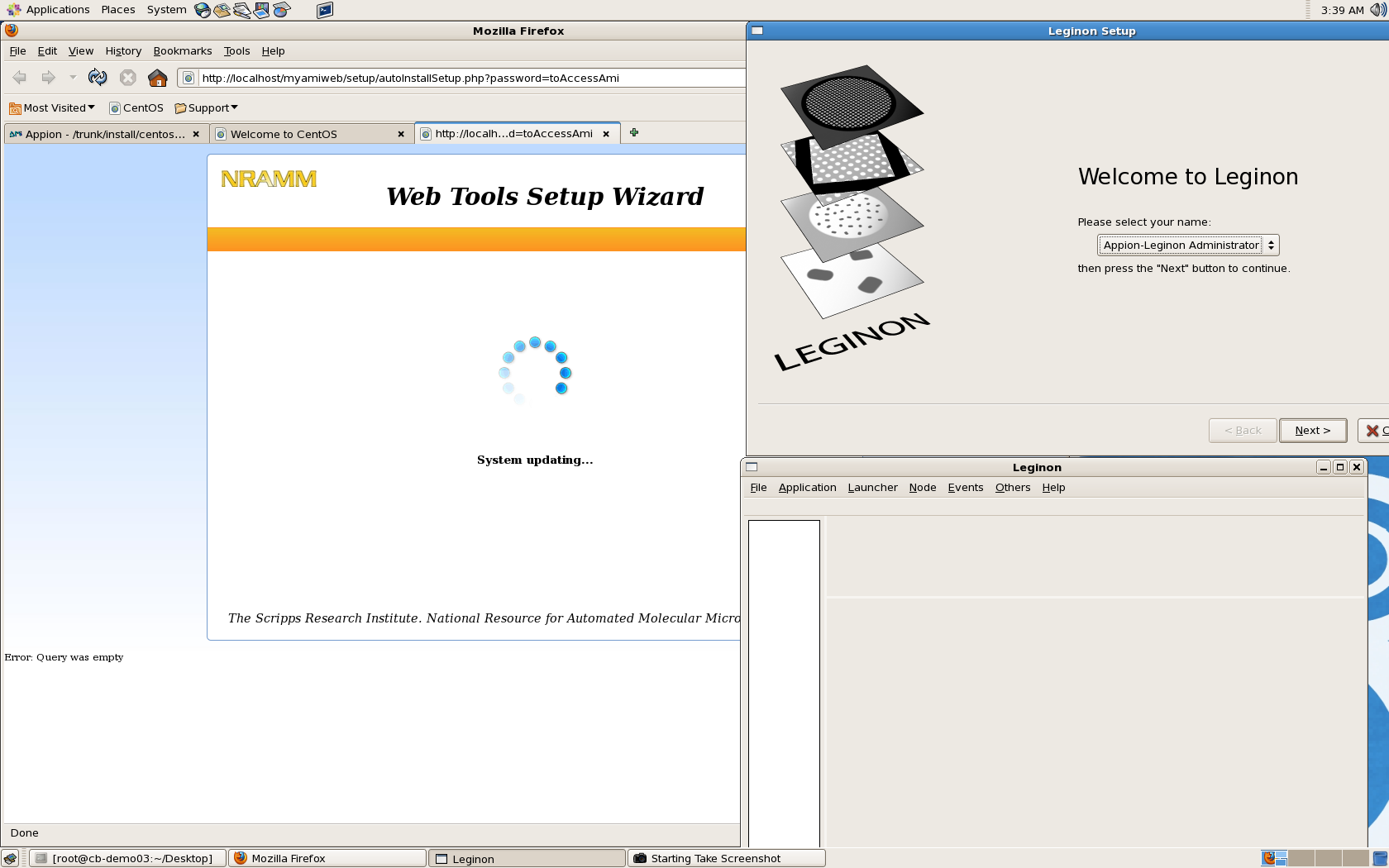
A database was previously configured¶
If you see the errors shown in the screen below, you may have previously configured a database with mysql. You will need to re-install CentOS and run the installation script again.
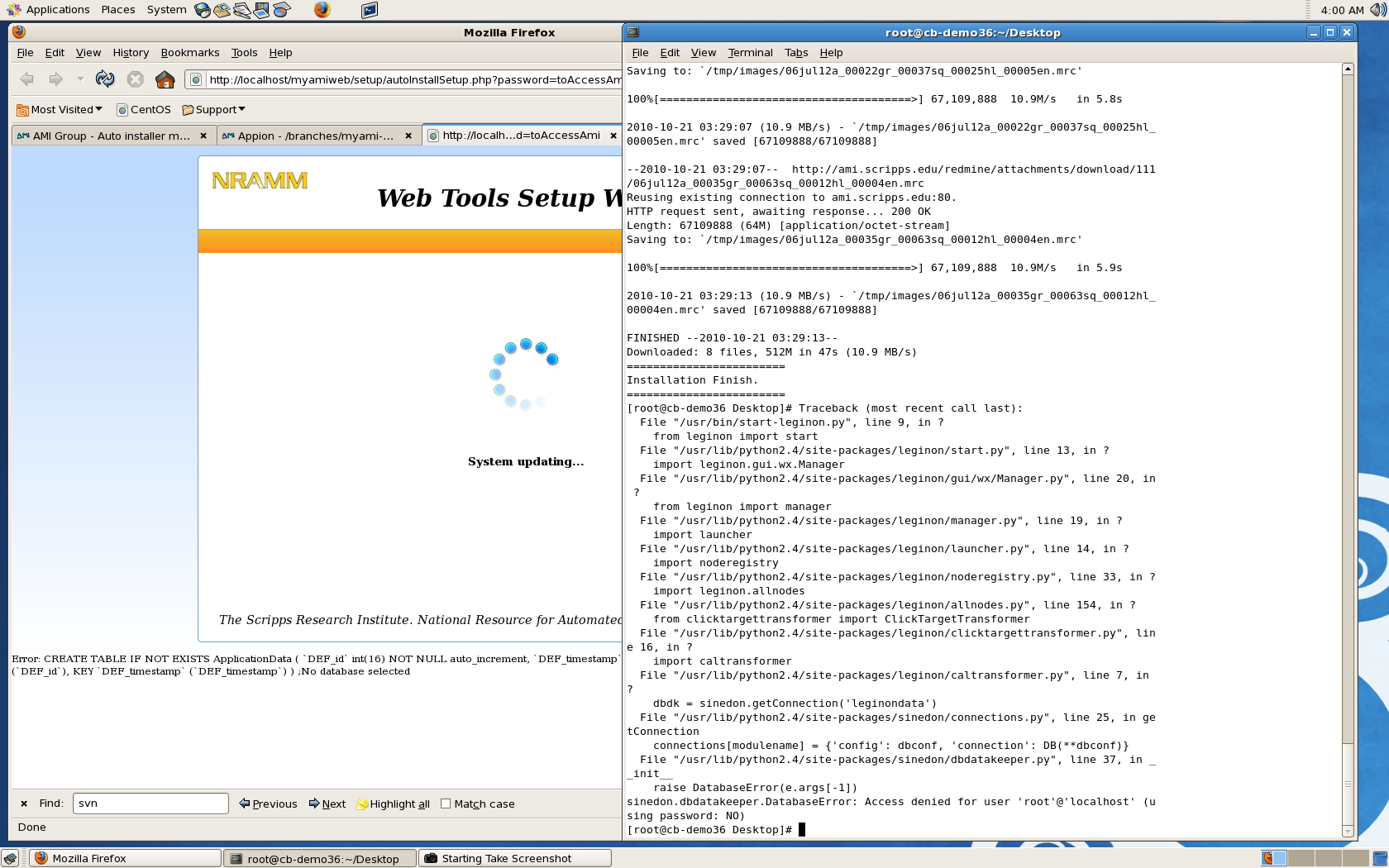
The Redux image server is not running¶
If you don't see micrograph images in the online image viewer, and instead see the word "empty" as shown in the screen below, you may need to start the Redux image server. The command is:
CentOS 7
systemctl start reduxd
CentOS 6
/sbin/service reduxd start
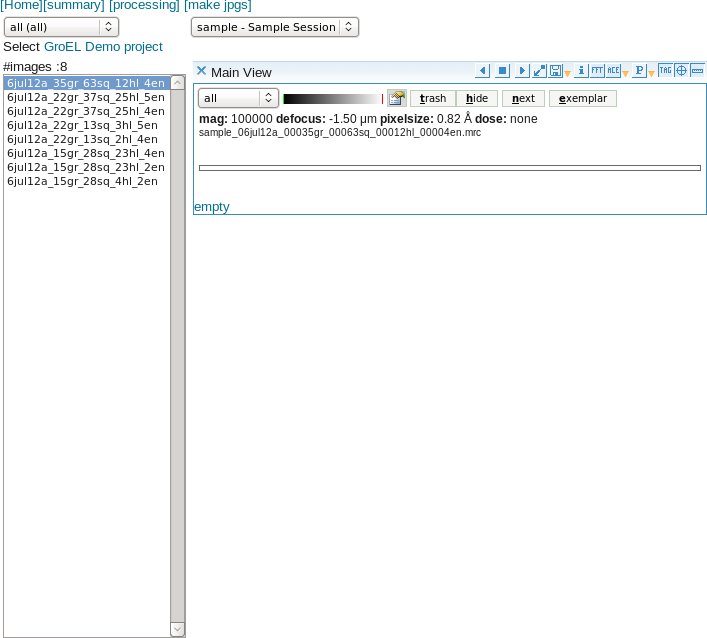
Updated by Anchi Cheng about 12 years ago · 4 revisions