First-time autoscreening setup » History » Revision 4
« Previous |
Revision 4/17
(diff)
| Next »
Anchi Cheng, 03/01/2022 01:29 AM
Smart-leginon multi-grid autoscreening¶
Automated square and hole finders are added to leginon to use Ptolemy (https://arxiv.org/abs/2112.01534) to determine optimal targets using computer vision algorithm and Convolutional Neural Network trained on user target selections accumulated at Simons Electron Microscopy Center at New York Biology Center (SEMC@NYSBC.
This implementation requires Ptolemy which has a separate license. For this release, the communication is through command line interface and rely on shared file system.
- At SEMC@NYSBC, Ptolemy, which was tested on python 3.9, runs in anaconda environment on the same CentOS7 computer where the main leginon process is.
Install Ptolemy and setup shell script to use its cli¶
Upload MSI-Ptolemy application into leginon database¶
Follow the instruction in web application tools- Note: If your system needs two Leginon client opened, each on a different pc, use MSi-Ptolemy2.xml
If you have your own application you can do the following replacement by editing your application :
Square Targeting Node : MosaicClickTargetFinder class => MosaicScoreTargetFinder
Exposure Targeting Node: JAHCFinder => ScoreTargetFinder
Start Leginon¶
Rrun MSi-Ptolemy and acquire a grid atlas. This can be used for setting up.
Setup Square Finding Node¶
Set, in Blobs Settings, the script to run as /path_to/sq_finder.sh¶
Define target area size sampling in the settings next to "acquisition" target panel.¶
Enter- Maximal number of squares to select
- Number of target group to sample
For example, total of 12 squares selected in 3 groups means the program divided out all blob squares with valid area range into 3 size group (small, medium,and large). It then choose 4 blob squares in each group with highest score given by Ptolemy as the output square targets. High score in Ptolemy result means it is more likely to be a good square.
Set the limits of the square area range in "Thresholded" settings.¶
You can set it directly. However, it is easier to select a number of examples targets including the smallest and the largest grid square you will choose and then click on the auto square finding tool on the toolbar. Leginon will use the example targets to set the limits of the square area.
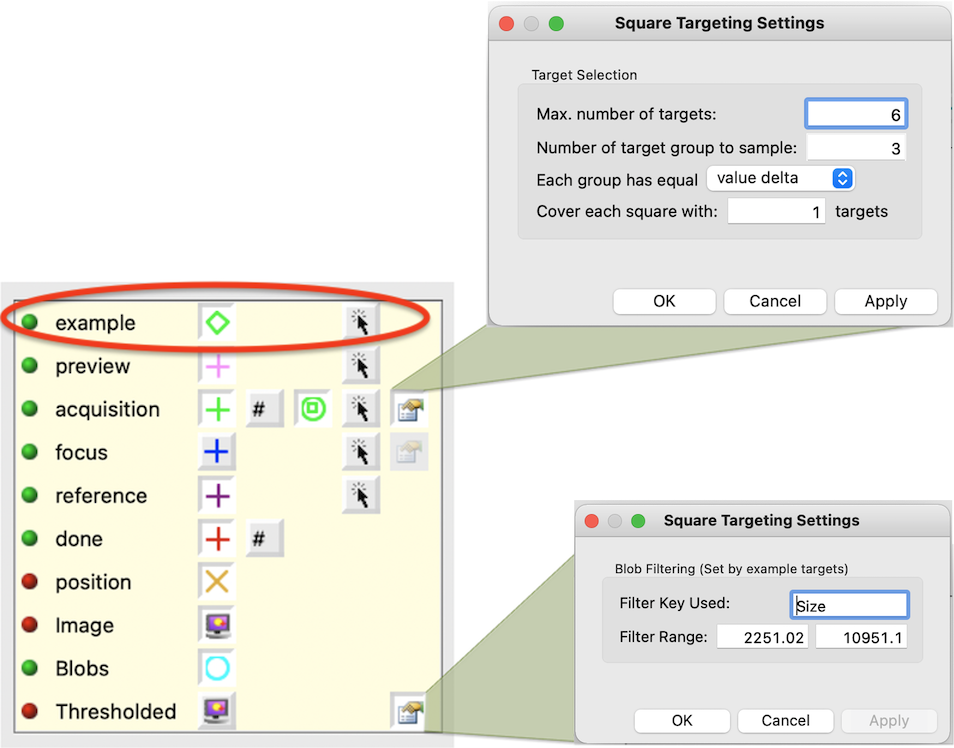
Activate auto finding in the main settings dialog.¶
Shortest path can be applied in ordering the resulting targets as well.
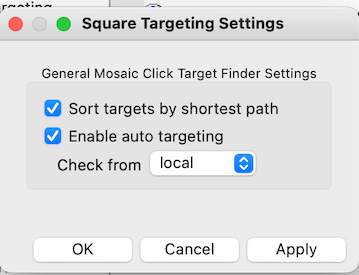
Updated by Anchi Cheng over 3 years ago · 17 revisions