Actions
Start Leginon at your main working station remotely » History » Revision 29
« Previous |
Revision 29/34
(diff)
| Next »
Anchi Cheng, 12/06/2013 04:11 AM
Start Leginon at your main working station remotely¶
- Set yourself up as a Leginon/Appion user
- Start the remote Leginon Client on the microscope
Start the remote Leginon Client on the microscope as described in the previous section if you have not done so. For Tietz camera, this will need to be restarted every time you establish and then remove the connection to it.
- Start the main Leginon processing program
- start-leginon.py (From any directory for Linux)
- Note: This works because start-leginon.py is installed in the default bin path and the rest of the python files in python's default site-package directory. If you have other path ahead of the default in the python path, there is a possibility that a wrong module is loaded as found in http://emg.nysbc.org/boards/6/topics/788. Reset the python path before starting will solve the problem.
- start-leginon.py (From any directory for Linux)
- Select a session
- Leginon Setup Wizard> select "Create session" in session type if a new session is needed.
- Fill in session name and comments. Comments will appear in Viewers
- Select instrument and project.
*Image path is automatically selected based on your leginon.cfg file. This is the path under which a subdirectory will be created in the name of your session. If necessary, you can modify this base path.
OR
- Fill in session name and comments. Comments will appear in Viewers
- Leginon Setup Wizard> Select a previous session you have created using the same instrument.
- Leginon Setup Wizard> Select the project that this new session is associated with
- Leginon Setup Wizard> select "Create session" in session type if a new session is needed.
- Create new client host or select existing client host names to add to the remote client list
- The name of the client host should correspond to what you found in the network testing "test1.py" and likely all in lower case according to Forum post 1821.
- The host on which you are running the main Leginon process does not need to be included in this list.
- To create a new client host, type the name in the empty text box
- Make sure that you click on "+" to add the client to the list when creating or selecting. Just have the name show up in the selection window is not enough!
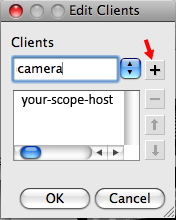
- Check your parameters:
- "Connect to clients" should list the client host(s) you have just edited. If it says "(no clients selected)", you need to go back to the last step and make sure you click on "+" after you make each host you want appear in the selection window.
- "Connect to clients" should list the client host(s) you have just edited. If it says "(no clients selected)", you need to go back to the last step and make sure you click on "+" after you make each host you want appear in the selection window.
- Make sure that the Leginon Client has been started on each of the host in your list before finishing the wizard. See Using_Leginon_on_a_system_where_the_microscope_and_camera_are_controlled_by_different_computers.
- The host on which you are running the main Leginon process does not need to have a Leginon Client started.
- The host on which you are running the main Leginon process does not need to have a Leginon Client started.
- Choose "Finish" in the set up wizard to start the session.
< Run Leginon Client on the Microscope Computer | What is next .
Updated by Anchi Cheng almost 12 years ago · 34 revisions