Actions
Use the Application Editor to create Leginon applications » History » Revision 8
« Previous |
Revision 8/17
(diff)
| Next »
Anchi Cheng, 10/17/2012 05:36 PM
Use Application Editor in Leginon to create or edit Leginon applications¶
- Start a leginon session
- Select Menu/Application/Edit...> to start a new application
- Or Select Menu/Application/Load> to load an existing application for editing
- Save the application through Application/Save> or Save As>
What you can do:¶
- Rename an application or a launcher
First selecting the item with left click and then click on it again to edit.
- Add a Launcher.
- Right-click and hold on the name of the application to select "Add Launcher".
- Rename the launcher to your choice by selecting the launcher name with left click and then click on it again to edit
- Right-click and hold on the name of the application to select "Add Launcher".
- Add a node within a Launcher.
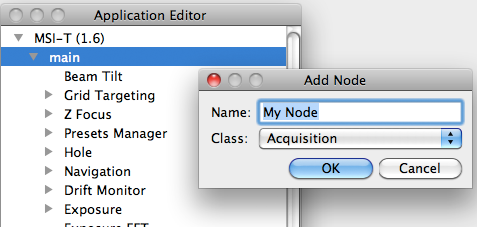
- Right-click on the launcher to select "Add Node"
- Enter an descriptive Alias name for the node. For example, "Instrument" for the "EM" node.
- Choose the Node Class from the pull-down list.
- Right-click on the launcher to select "Add Node"
- Add Event Bindings between nodes.
- Right-click on the node the event binding is originated from to select "Bind Event..."
- Add a Presets Manager node aliased as "pm" in the same launcher.
- Select in the pull-down menu where the event is bound to under "To Node".
- Select the event to bind from the pull-down list of the valid event bindings.
- Right-click on the node the event binding is originated from to select "Bind Event..."
Edit an existing application as an xml file >
Updated by Anchi Cheng about 13 years ago · 17 revisions