Template Picking » History » Revision 15
« Previous |
Revision 15/22
(diff)
| Next »
Anke Mulder, 06/04/2010 10:42 AM
Template Picking¶
General Workflow:¶
- Choose Templates
Templates are usually created by backprojections of a 3D model or by 2D averages of similar single particles(Upload Template), you can also create them from single 2D images or classaverages (whenever you look at the results of a stack creation (single images) or classification (classaverages) you have the option to select the images you like and click on a Create Templates button). Choose characteristic templates (something like top view, side view and one or two tilted views) and assign an angular increment for the search (a cylindrical view probably needs no rotation at all, a rectangular view something between 0-90deg). Be as accurate as you like but keep in mind that this decision is directly correlated to the processing time required.
- Test first then submit!
Choose a mask diameter (if you have no idea make it big) and play around with the different parameters (simply paste the filename of a typical image in the test settings box). It is a good idea to optimize the settings on one image and then test a second image.
Don’t worry about the final boxsize or binning this will be determined in the next step: stacks !
- Click on Run Template Picker to submit the job
If you submit the job while you are still collecting data use the option wait for more images after finishing.
- Continue with stacks
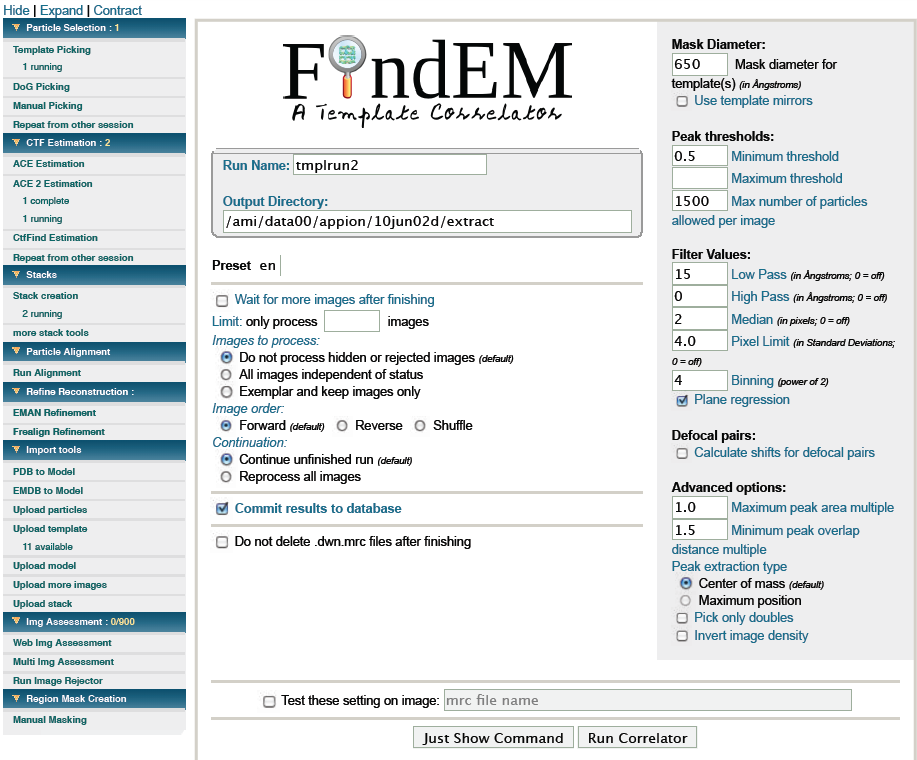
Notes, Comments, and Suggestions:¶
If you want to rerun the job with identical settings go to Repeat from other session and select the desired job
Updated by Anke Mulder over 15 years ago · 22 revisions